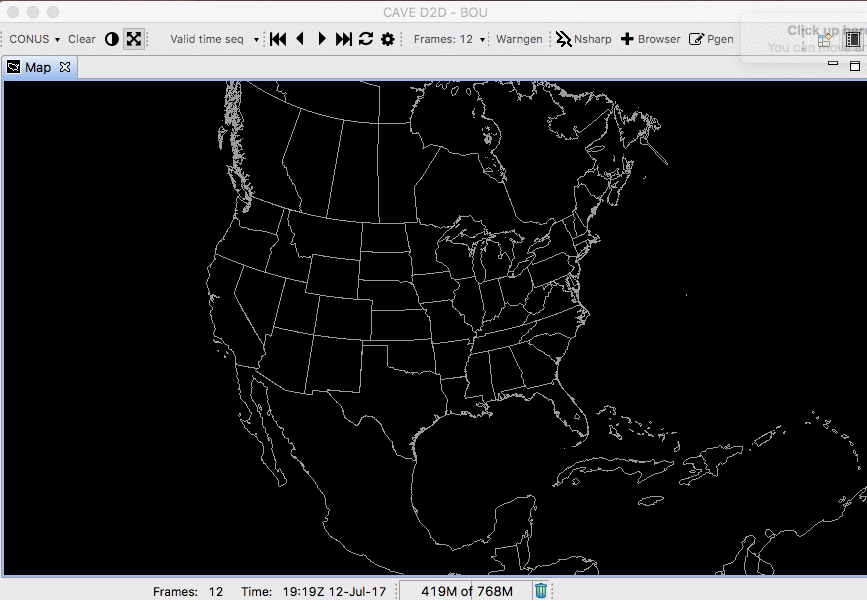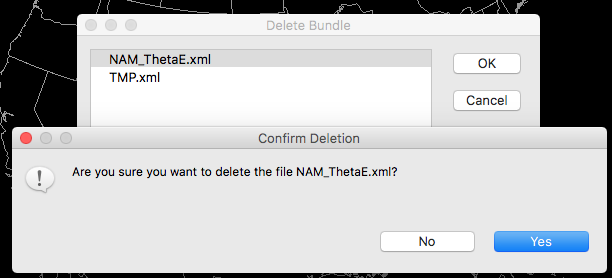-added the initial header (#) at the top of the file to be consistent with other .md files
Changes to Bundles and Projections page:
-added the initial header (#) to be consistent with other .md files
-removed instances of ">" and replaced them with ">" for easier readability and to be consistent with other .md files
-fixed misspelling in opening description ('a' > 'as')
-updated the subsection headings to match the file menu options in CAVE
-updated the first screenshot for deleting bundles to be consistent with how CAVE currently looks
-update text referring to menu items to match CAVE
2.3 KiB
Bundles and Procedures
AWIPS contains two methods for saving and loading data resources: Bundles are a simple way to save loaded resources to access in future CAVE sessions. Procedures are similar to Bundles, but can be thought of as groups of bundles and allows the user to manage saved resources with more control.
Bundles
File > Load Display
Load a previously-saved bundle from within the AWIPS system. The Open Bundle dialog allows you to select your own saved bundles as well as those saved by other users.
Each selected bundle will load its contents to new tabs which are named after the bundle file name (e.g. NAM_ThetaE).
Most saved bundles will consist of a single Map Editor (tab), but with multiple tabs saved each will open again in its own Map Editor.
File > Save Display
Save a product display within the AWIPS system, synching the bundle between CAVE and the EDEX server.
File > Manage Bundles
Select and remove a saved bundle under File > Manage Bundles, this will open the Delete Bundle dialog. Select the file name and click OK and then confirm deletion to remove the saved file permanently.
Load Bundle from Local Disk
To load a previously-saved display from a path within the file directory of the workstation, select File > Load Dislay and then select the File button on the right to browse your local directories.
Save Bundle to Local Disk
To save a product display to a path within the file directory of the workstation, select File > Save Display and then select the File button on the right.
Procedures
New Procedure
- Select the menu File > Procedures > New
- Select Copy Into to add all loaded resources to the Procedure Stack
- Select Save (or Save As) and then enter a name for the Procedure before clicking OK to save.
Open Procedure
Similar to creating a new Procedure, select File > Procedures > Open, select the saved resources and click Load to load them to CAVE.
Delete Procedure
From the menu File > Procedures > Delete you can delete existing Procedure files in a way similar to deleting saved Bundle files.