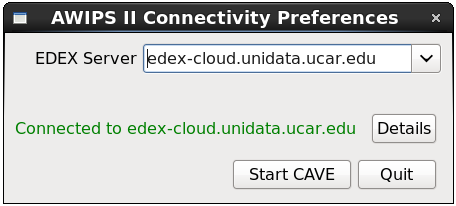6.8 KiB
Download and Install CAVE
Linux
awips_install.sh --caveFor CentOS/Red Hat 6 and 7. Installs to /awips2/cave and writes files to chmod 755 awips_install.shRun CAVE from the Linux Desktop menu Applications > Internet > AWIPS CAVE, or from the command line as simply System Requirements
You can reset CAVE at any time by removing the ~/caveData directory (on macOS ~/Library/caveData) and reconnecting to an EDEX server. |
macOS
Download and install both |
Windows
Method 1: Install Directly on Windows awips-cave.msiWrites files to ~/caveData (in your user home directory) Requires Python 3, Numpy, and Jep be installed Requires PYTHONHOME be defined In addition to the application directory, the MSI installer will attempt to copy the gridslice shared library to CAVE will still run without gridslice, but certain bundles which use derived parameters, such as isentropic analyses, will not load. |
Windows-Specific Instructions
1) Download and install Miniconda Python 3.7 for Windows
- Allow Miniconda3 to set PATH and other environment variables.
Ensure that PYTHONHOME is set to the Miniconda3 location.

If PYTHONHOME is not set, the gridslice Python module will not be installed or available.
2) Install dependent Python packages
pip install numpy==1.15.1 jep==3.8.2
3) Run awips-cave.msi
**NOTE: It has been noted that these instructions may result in the failed installation of jep and/or other required python components. We are working on a solution to install the python dependencies properly. If this failure occurs, then numerous products will not render properly. At this time we offer a second option below for Windows users -- download a pre-packaged Linux VM which contains CAVE. We're sorry for the inconvenience and appreciate your patience.
Method 2: Install Linux VM one Windows unidata_cave.zipRequires VMWare Workstation Player to be installed (free software) Once zipped file is downloaded, unzip the folder by right-clicking and selecting "Extract All". All files will be extracted into their own folder. Open VMWare Player and go to Player >> File... >> Open, and then find the folder that was created from extracting the zipped file. There should be one file called "CentOS 7 - Unidata CAVE". Select that and it'll add a new option available in the right hand side VMWare Menu. Run that new option, if it asks if it's been moved or copied, select copied. The user is named awips, the password is awips. The root password is unidataAWIPS. There should be a CAVE application icon on the desktop that will run CAVE. It should also run from the commandline with the command "cave". |
AWIPS Data in the Cloud
Unidata and XSEDE Jetstream have partnered to offer a EDEX data server in the cloud, open to the Unidata university community. Select the server in the Connectivity Preferences dialog, or enter edex-cloud.unidata.ucar.edu (without http:// before, or :9581/services after).
caveData Directory
After connecting to an EDEX server, you will have a local directory named caveData which contains files synced from EDEX as well as a client-side cache for data and map resources.
You can reset CAVE by removing the caveData directory and reconnecting to an EDEX server. Your local files have been removed, but if you are re-connecting to an EDEX server you have used before, the remote files will sync again to your local ~/caveData (bundles, colormaps, etc.).
- Linux:
/home/<user>/caveData - macOS:
/Users/<user>/Library/caveData - Windows:
C:\Users\<user>\caveData