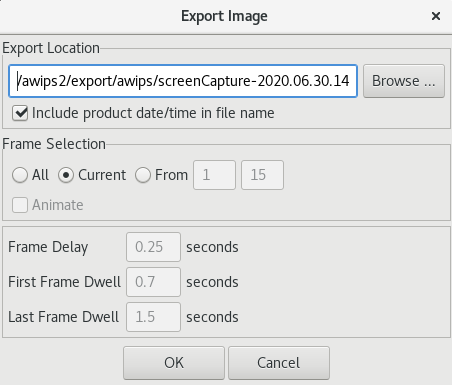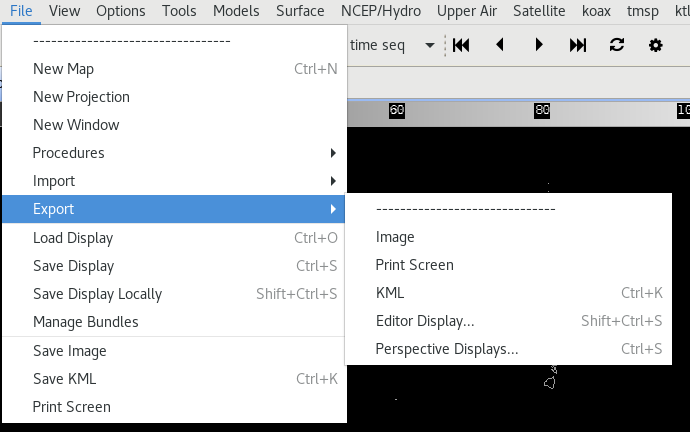-add title header for consistency -added text to first subsection explaining the png and gif exports -added note for Mac OS saying it does not support this functionality -updated screenshot for export images -changed the kml section to be more consistent (italics v. quotes, adding the menu location in-text instead of a header) -updated the "Import Formats" and "Export Formats" sections with current information and formatting and added new screenshots
2.5 KiB
Import/Export
Export Images/GIFs
The D2D screen can be exported as a PNG image as well as an animated GIF using the File > Export > Image menu option. This captures the current state of the screen, and allows you to set animation options (frame number, dwell time, etc) for exporting GIFs. If you choose to animate, you will either need to rename the destination file to have the .gif extension, or CAVE will pop up a dialog when you go to save, asking you to confirm that you want to output a GIF.
Note
: This functionality does not currently work on Mac OS because it implements OGL libraries which are not compatible on Mac.
Export KML
The Export submenu also includes a KML option (File > Export > KML), which allows users to save D2D displays or GFE grids in the KML (Keyhole Markup Language) file format. When zipped (compressed), the KML file format forms a KMZ file, which can be used in applications such as Google Earth.
The KML dialog box includes options to select frames to export. This includes exporting all frames, the current/displayed frame, a range of frames, and, in GFE, the selected time range as highlighted in the Grid Manager. Additional options are available for selection under the "Other Options" section:
-
Export Hidden: When selected, all displayed and hidden products listed in the Product Legend section of the Main Display Pane will be exported.
-
Export Maps: When selected, all enabled maps displayed within the Main Display Pane will be exported.
-
Shade Earth: When selected, a shaded background is applied to the exported product. If loaded in Google Earth, the earth will be overlaid with a black backdrop, and data will be displayed as it would in D2D with a black background.
-
Show Background Tiles: When selected, data (such as plot data) will display on top of black tiles when loaded in Google Earth.
CAVE Import Formats
CAVE supported the following geo-referenced data files. CAVE can import the following through formats through the File > Import menu.
- Background...
- Image...
- BCD File
- GeoTIFF
- LPI File
- SPI File
- Displays
CAVE Export Formats
CAVE can export to the following through the File > Export menu.
- Image
- Print Screen
- KML
- Editor Display...
- Perspective Displays...