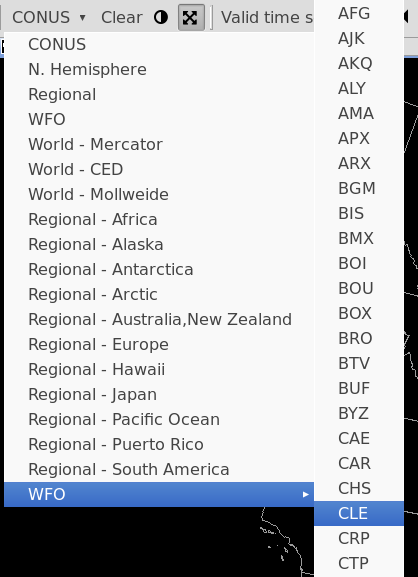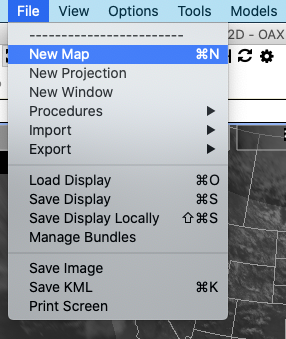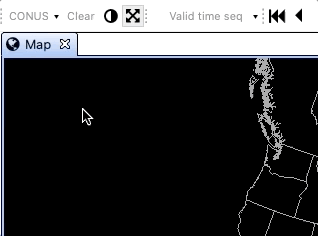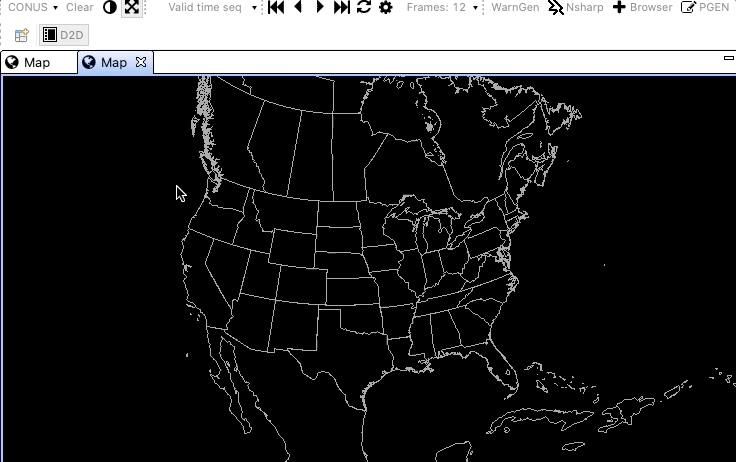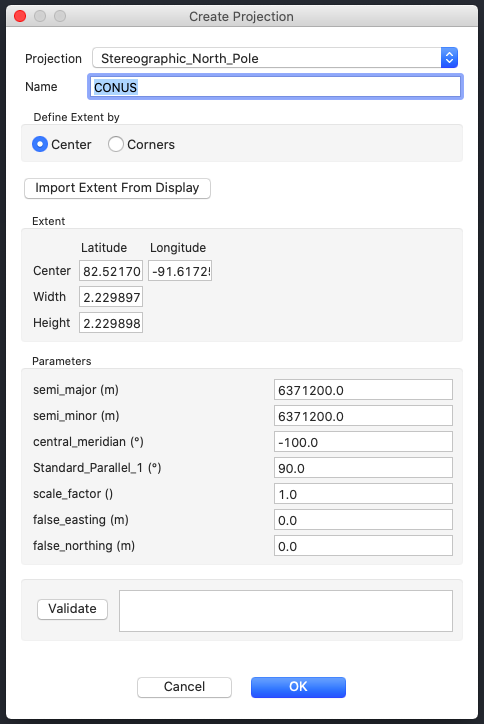- added a subsection to the Map Editor for Adding a New editor and for Renaming an Editor - Added text to be a little more clear when referring to the file menu (in the add map section as well as the add projection section) - replaced the old gif for adding a tab with a new one that reflects the current menu options - added a new gif for renaming map tabs Added all the images that were supposed to go in with the previous commit for updates to the d2d perspective page
1.9 KiB
Maps, Views, Projections
Default Map Scales
The first toolbar menu item is a dropdown menu for different geographic areas and map projections. The default view is always CONUS, which is a North Polar Steregraphic projection centered on the Continental United States.
Default projections and areas available in the menu
- CONUS
- N. Hemisphere (North Polar Stereographic)
- Regional (for the selected localization site)
- WFO (for the selected localization site)
- World - Mercator
- World - CED
- World - Mollweide
- GOES East Full Disk (Geostationary)
- GOES West Full Disk (Geostationary)
- Regional Mercator projections for
- Africa
- Alaska
- Antarctica
- Arctic
- Australia,New Zealand
- Europe
- Hawaii
- Japan
- Pacific Ocean
- Puerto Rico
- South America
- WFO (Has a submenu which contains a map scale for every NWS localization site)
New Map Editor / View
Adding a New Map Editor
This can be done in two ways: using the file menu and right clicking on the tab bar.
Using the file menu, simply go to: File > New Map.
This opens a new map editor tab with the default projection (CONUS Polar Stereographic).
To use the tab bar, right-click on or next to any tab and select New Editor
Renaming Map Editor
Any of the map editor tabs can be renamed. This can be particularly helpful if you have multiple tabs, with a different focus on each (ie. different geographic reigon, different types of data, etc).
New Projection
A new map projection can be created using the file menu: File > New Projection.