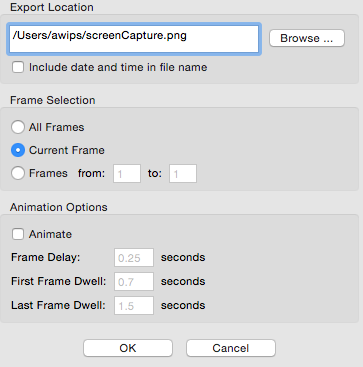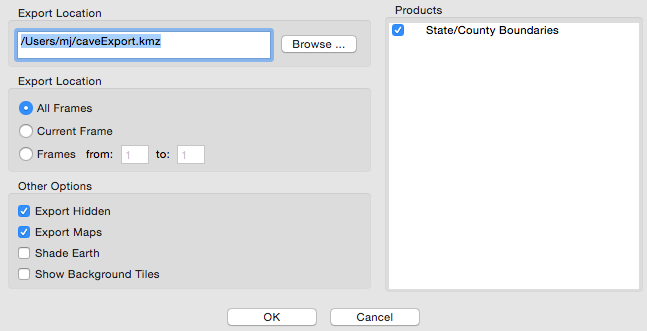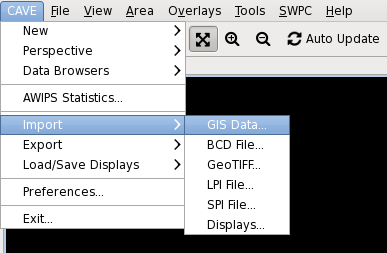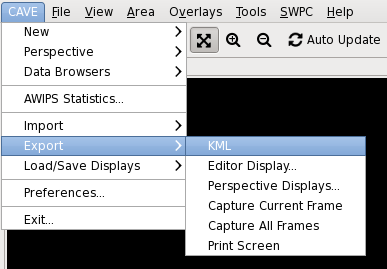2 KiB
Export Images
File > Export > Image
which captures a screenshot of the current view
Export KML
File > Export > KML
The "Export" submenu also includes a "KML" option, which allows users to save D2D displays or GFE grids in the KML (Keyhole Markup Language) file format. When zipped (compressed), the KML file format forms a KMZ file, which can be used in applications such as Google Earth.
The KML dialog box includes options to select frames to export. This includes exporting all frames, the current/displayed frame, a range of frames, and, in GFE, the selected time range as highlighted in the Grid Manager. Additional options are available for selection under the "Other Options" section:
-
Export Hidden: When selected, all displayed and hidden products listed in the Product Legend section of the Main Display Pane will be exported.
-
Export Maps: When selected, all enabled maps displayed within the Main Display Pane will be exported.
-
Shade Earth: When selected, a shaded background is applied to the exported product. If loaded in Google Earth, the earth will be overlaid with a black backdrop, and data will be displayed as it would in D2D with a black background.
-
Show Background Tiles: When selected, data (such as plot data) will display on top of black tiles when loaded in Google Earth.
CAVE Import Formats
CAVE supported the following geo-referenced data files. CAVE can import the following through formats through the CAVE -> Import menu.
-
GIS Data
-
BCD File
-
GeoTIFF
-
LPI File
-
SPI File
-
Displays
CAVE Export Formats
CAVE can export to the following through the CAVE -> Export menu.
-
KML
-
Editor Display
-
Perspective Display
-
Capture Current Frame
-
Capture All Frames
-
Print Screen