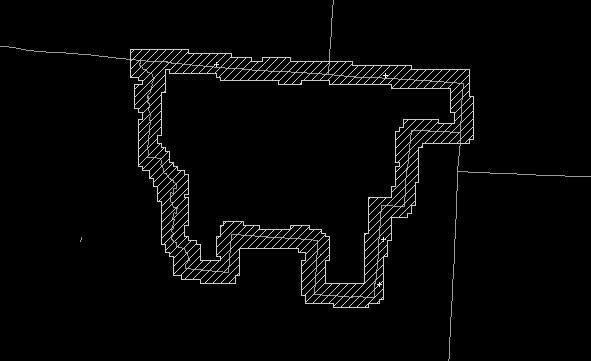
In order to perform these exercises, you should have familiarity with creating and running Smart Tools and Procedures. See the Smart Tools Training Guide.
Intersite Coordination Procedure
Exercise
Discrepancy-1
-- Examining the "Swath" Edit Area
Exercise
Discrepancy-2
-- Running the ISC_Discrepancies Procedure
Intersite Coordination Tools
Exercise
Discrepancy-3
-- Running the ISC Tools
Modifying
Intersite Coordination Procedure and Tools
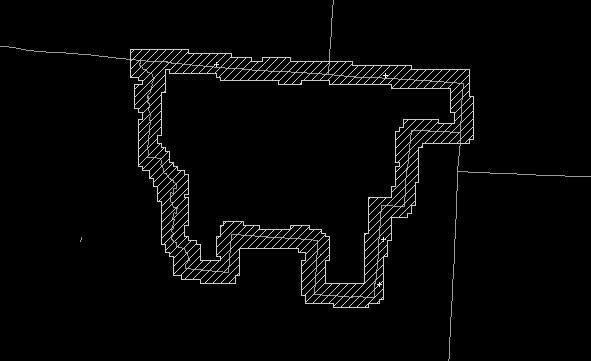

After running the ISC Discrepancies Procedure, grids
that exceed
the
NDFD discrepancy threshold are highlighted in red or orange in the Grid
Manager:

This is the ISC grid that we will examine using the ISC tools.
Note that the BOU CWA temperatures are higher than the adjacent CYS and
GLD temperatures:

This is the discrepancy area created by the Show_ISC_Area tool. It highlights those locations in the isc swath where discrepancies were found:

This is the resulting discrepancy grid after running the Show_ISC_Grid tool:
