Common Problems
General Troubleshooting
Along with closing and restarting CAVE, one of the first things user's should turn to for resolving weird or unexpected behavior is flushing their local cache. The cache lives in a folder called caveData, so this process is also referred to as removing or deleting caveData.
Linux
For Linux users, the easiest way is to open a new terminal and run the following command:
rm -rf ~/caveData
Windows
For Windows users, simply delete the caveData folder in your home user directory:
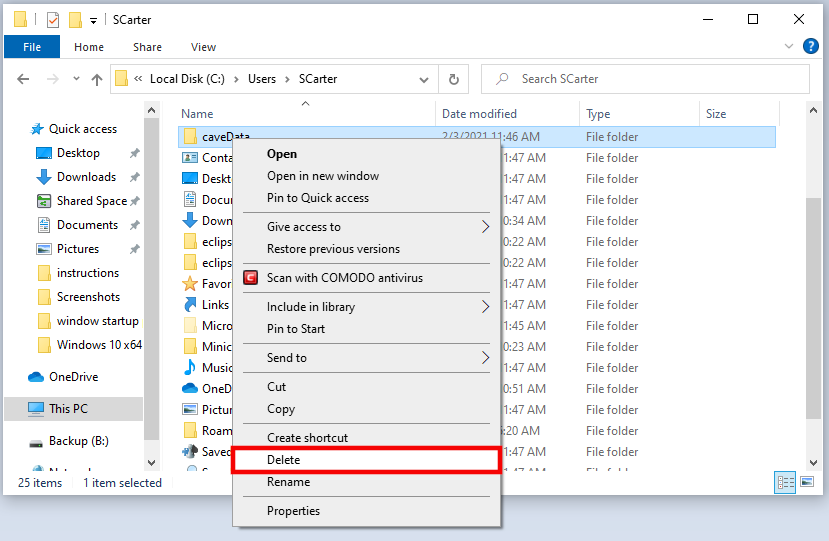
Mac
For Mac users, the easiest way is to open a new terminal and run the following command:
rm -rf ~/Library/caveData
Windows CAVE Start Up Error
One common error some users are seeing manifests itself just after selecting an EDEX server to connect to. The following error dialogs may show up:
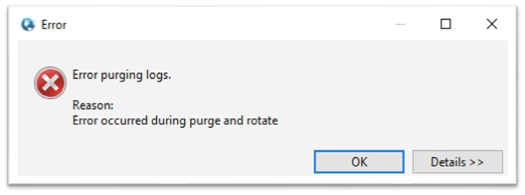

These errors are actually happening because the Windows machine is using IPv6, which is not compatible with AWIPS at this time.
To fix the issue simply follow these steps:
Note: These screenshots may vary from your system.
1. Close all error windows and any open windows associated with CAVE.
2. In the Windows 10 search field, search for "control panel".

3. Once in the Control Panel, look for "Network and Sharing Center".


4. Select the adapter for your current connection (should be either "Ethernet" or "Wi-Fi").

5. Click on "Properties".
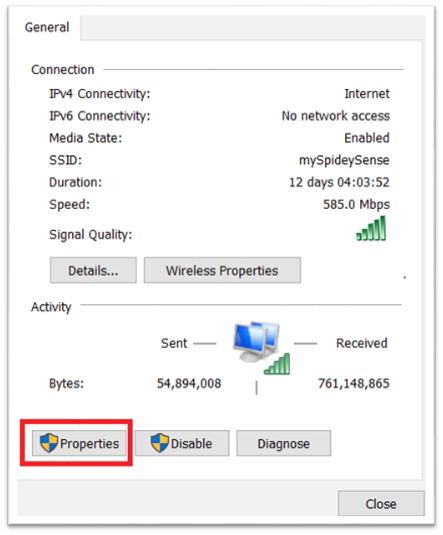
6. Uncheck "Internet Protocol Version 6 (TCP/IPv6)" and select OK.

7. Restart CAVE.